Xerox® Wireless Printers
Wireless printers, also known as WiFi printers, can connect to a network without needing to be hard-wired/cabled into that network. Once a wireless printer is connected to a WiFi network, the computers, smartphones and tablets also connected to that network can print to the WiFi printer.
You can place a wireless printer anywhere that is convenient for you, as long as it has a strong signal between the printer and wireless router. Wireless printers are convenient because they allow you to print from multiple, distributed devices to one easily accessible location. WiFi printers and wireless all-in-one printers enable easy mobile printing from smartphones and tablets, and there are fewer unsightly cords to trip over.
Mobile and Cloud Print
Several Xerox wireless printers — such as Xerox® ConnectKey® technology-enabled AltaLink® and VersaLink® printers and multifunction printers (MFPs) — include many options for mobile and cloud print capabilities:
Apple® AirPrint™. Simplify printing of emails, photos, and important office documents directly from your Apple device, with no need to install additional software.
Mopria® Print Service. Makes printing from your Android™ device intuitive and seamless.
. Enables mobile printing to many Xerox printers and MFPs without the need for third-party apps.
NFC Tap-to-Pair. Uses near-field communications (NFC) to allow you to tap your mobile device to a wireless printer or MFP to establish a direct connection. Then you can immediately send a document to print, copy or scan, resulting in less waste because you are in direct proximity to the device and can easily retrieve your print job.
Wi-Fi Direct. Allows two devices (your smartphone and printer, for example) to establish a direct WiFi connection without requiring a wireless router. It’s a way for devices to communicate wirelessly, much like Bluetooth.
ConnectKey® Apps for Google Drive, Dropbox, Box, OneDrive and Office 365 cloud printing and scanning. Now it’s easier than ever to print from, and scan to, the cloud-based storage repositories you already use. Download these cloud print apps directly to your ConnectKey technology-enabled device, and easily work from anywhere.
How to Set Up/Connect a WiFi Printer
Wireless printer setup varies depending on the type of wireless printer you choose. Usually you’ll need the name of your network (SSID) and network password before you begin. You may need to temporarily attach the printer to a networked computer via network cable for software installation/setup. Many Xerox WiFi printers and WiFi all-in-one printers come with automated set-up wizards, making it very easy to get started with wireless printing.
For instructions specific to your wireless printer, please visit our customer knowledge base and search for your product model. Next, choose “Support” and then search for “wireless” or “wifi” or the specific application you want to use (i.e., “Apple AirPrint”).
Types of Xerox Wireless Printers/Wireless All-in-One Printers
What is the best wireless printer for your needs? We offer several ways to print wirelessly. You can choose a Xerox printer with built-in WiFi print features, or add on wireless printing options or adapters.
If you want WiFi printing built-in, then one of our newer wireless printers or wireless all-in-one printers is best for you. Look at Xerox® ConnectKey® technology-enabled AltaLink® and VersaLink® printers and multifunction printers first, which make mobile and cloud printing a priority. Otherwise, wireless printing comes standard on some of our Phaser® printers and WorkCentre® multifunction printers, and is optional on other models in these product families.
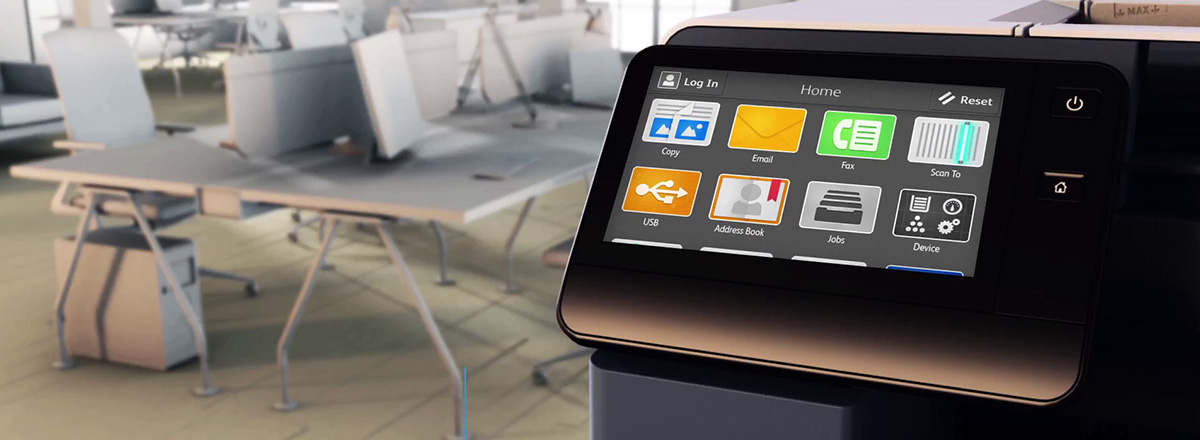
Meet the VersaLink® Family of Business Printers
ConnectKey-enabled, plug-n-play, mobile-friendly, business printers and multifunction printers for small workgroups.
Related Articles

Healthcare Solutions for Xerox Workplace Cloud
Xerox® Workplace Solutions ensures secure MFP access and pull printing for healthcare, protecting patient data and ensuring compliance. Print securely from any device with single sign-on and event logging.

Re-imagining the workplace at GA Solicitors
Smart working from home solutions and Digital Sign-In system enables flexible working.

Cybersecurity Readiness Guide for Small and Medium Businesses
Discover how to stop hackers in their tracks. Protect your business from rising threats with Xerox's comprehensive guide. Learn essential steps to safeguard your organization, secure employee credentials, and prioritize critical data.

PharmaJet Brings Needle-Free Vaccine Injections to the World, with an Assist from Xerox
The Denver-based company partnered with Xerox to overhaul its IT systems, allowing them to seamlessly transition to Work From Anywhere at just the right time.

5 Cybersecurity Readiness Questions For Businesses
Learn the top 5 questions around cybersecurity for small businesses and discover if you are ready to combat this growing cyber threat and how Xerox can help.

Cybersecurity Essentials
Learn how to protect your business from cybercrime. See how Xerox's guide can help improve your security with essential steps like testing passwords, examining firewalls, and analyzing employee behavior.





